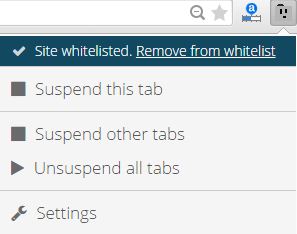Having your laptop stolen is the biggest nightmare anyone can face in the era of our gadget-centric lives. Here are some ways that can help you get back your valuable laptop in case of any theft.
Electronic devices, especially laptops, have become an essential part of our lives rather than a luxury product, that they were considered in the past. Only a mere thought of losing your precious device will give you goose bumps, but what if it really vanishes from your vicinity – thanks to the guy who has the courage to do that magical act.
Trace your Laptop’s IP address:
The magician who vanished your precious laptop might have the courage to peek into your business. There are great chances, that the person who took your laptop may check your mail account or other services. These services do provide tracking feature that can help you, trace the location and IP address of your device. You can get the device location of your stolen laptop if you use these services:
Gmail:
Just open your Gmail account and move to the bottom of the page. Here you will find “Last Account Activity” written in the bottom left corner of the page. Click “Details” link right below it. A new window will open containing a list of all the recent Gmail sessions of your account, providing IP address and location of the sessions. You can click “Sign Out Of All Other Web Sessions” to protect your Gmail account from further trespassing.
Facebook:
The social networking giant has also provided a feature to track your account activity.
Open “Settings” in your Facebook account and then click “Security” option. You’ll find an option called “Where You’re Logged In”, just click that, and you’ll be presented with details of your Facebook sessions. To know the IP address of any session, just hover on the location name, and it will display the IP address of that session. You can click “End Activity” to log out that particular session or you can click “End All Activity” to log out of all your active Facebook session on any other device.
Dropbox:
Dropbox also provides a session tracking feature. Just sign-in to you Dropbox account and click your name, a drop down menu will appear. Then click on “Settings” option. Click on Security tab, here you’ll find the list of all your active and past sessions. Just hover on the “i” right next to the country name to know the approximate location and similarly, click the “i” next to time (under Most Recent Activity) to know the IP address and time of the session.
Just note down the IP address and location from any of the above sources and contact the police for further assistance.
Prevention is better than cure:
It would be wise enough to be well prepared for such mishaps well in advance. Prey Inc. has come up with an efficient tool that can help you track your device very easily in case of any theft or lost. Though this platform is available for various operating systems like Windows, Mac, Android, and Linux, but we have tested Prey only for the Widows OS.
Here are the steps you need to follow in order to setup Prey:
- Go to https://preyproject.com
- Click Sign-in and setup your Prey account.
- After that, Sign-in to your Prey account and look for a green plus button right next to Your Devices.
- Choose your preferred operating system and Prey will start downloading the appropriate application to your device.
- Install the application by clicking the usual next, next, next. It’ll take few minutes to install.
- At the end of installation, keep the Set-up Prey check box ticked and click Finish.
- A new window will open. Click Existing User option, as you have already created your Prey account.
- Enter your login credentials and click Connect, a popup will appear, ”Sweet! Your Computer is now protected by Prey. Try it out or protect an additional device, please visit preyproject.com”.
- Click OK and you’re done.
- You can track your device online by simply logging into your Prey account in any web browser.
- If you lose your device, just log-in to your account and click your lost device in Your Devices section. Then click Set Device To Missing.
- A box will appear, set the Report Frequency as per your convenience. ClickAdvanced Options to find more options. Here you can select, if you want to take snapshots of the person using the device via webcam. Using the snapshot feature may alert the person using the laptop as the webcam LED will blink after regular intervals, creating a suspicious environment for that person.
- Click Yes, my device is missing. In the next box, you can set whether the device is LOST or STOLEN. You can also share the lost information with Prey Inc. in the next option.
- Whenever you need to know the current status of your device just click theMaps and Action option in the device section.
- When you find your device, just Set Device To Recovered and prey will stop the live tracking of your device.
Prey allows you to lock the device remotely, play alarm, send message in case any humble person may return your laptop, if you have forgotten it somewhere. The only disadvantage of this service is that your laptop must be connected to the internet, and for that, “May the Force be with You”. You can add up to three devices in the free option. To add more devices, you’ll have to purchase their plans.
In case of any theft, it is highly recommended to change your passwords for all the online services that you use to protect your valuable data and privacy.
Keeping your laptop safe is a must in this technology driven world. You can protect your laptop by using these simple methods and it will save your valuable memories that you have collected all over your life. Apart from using these methods, you should always set a password to all of your devices, this will protect your data in case of any theft or if you might forget it somewhere.