There are many ways to get a faster internet speed in Microsoft Windows. Today, I am going to show you a simple DNS hack that can speed up your Web Browsing dramatically. First, I need to remind you an obvious thing that happens with most of us when we are using a slow internet connection. The only thing we blame is our Internet Service Provider (ISP) for slow internet connection, but this isn’t the only case all the time. Sometimes, the problem lie with our DNS (Domain Name System). So, first let me explain you something about DNS before telling you the method to get a faster internet speed.
What is DNS?
DNS – Domain Name System (Service/Server) – is something that converts your domain names into IP addresses.
The domain names are usually alphabetic for us to remember easily, but in actuality the Internet works on IP addresses. The DNS converts the domain name into its corresponding IP address, each time it is used as such. The DNS has a network of its own i.e. one DNS server can ask other DNS servers about translating a specific domain name to its corresponding IP address till it gets the correct result.
Computers and other devices make use of IP address to route the traffic and it is very much similar to dialing a phone number. DNS acts as an intelligent operator that bypasses the infinite address book of IP addresses. Your DNS manages this huge task.
How an Alternative DNS Service Will Speed Up Your Browsing?
As I mentioned earlier, your tortoise internet speed isn’t always your Internet Service Provider’s fault, instead it may be your DNS’s fault. So why not use an alternative DNS service? As the present web pages continue to become more and more complex by inculcating innumerable things, so clients go for multiple DNS lookups for rendering one single web page. With the continuous growth in web, the existing DNS infrastructure is under more load each day.
Now I’ll tell you to use a free public DNS service that will tell your computer to use that service instead of using your ISP prescribed service and will help you to get a faster internet speed
How To Speed Up Web Browsing Using DNS Hack?
To get a faster internet speed, I’ll tell you about free OpenDNS service. You can also use Google DNS for speeding up your internet. OpenDNS is one of the most popular free DNS services that was started to provide an alternative method to those who were discontented with their existing DNS. Ahead I’m mentioning about OpenDNS; find Google DNS after that.
By following these simple steps, you can tell your computer to use OpenDNS’s DNS servers instead of the ones your service provider automatically uses:
Open DNS:
Step 1:
To get a faster internet speed using OpenDNS, first open Control panel.
Step 2:
Step 3:
Now click on Network and Sharing Center.
Step 4:
Click on your Internet Connection and then click on Properties.
Step 5:
Highlight the Internet Protocol Version 4 (TCP/IPv4) and click on Properties.
Step 6:
Now choose the following DNS server addresses to get a faster internet speed:
- Preferred DNS server: 208.67.222.222
- Alternate DNS server: 208.67.220.220
You are using OpenDNS’s servers now which helps you to to get a faster internet speed.
To Configure IPv6:
Highlight the Internet Protocol Version 6 (TCP/IPv6) and click on Properties, and choose the following DNS server addresses:
Google DNS:
Replace those addresses with the IP addresses of the Google DNS servers in step 6.
For IPv4: 8.8.8.8 and/or 8.8.4.4.
For IPv6: 2001:4860:4860::8888 and/or 2001:4860:4860::8844
Conclusion:
There are more benefits of OpenDNS and Google DNS other than getting a faster internet speed. Usually if the DNS server of your service provider goes down you become unable to use the internet, but with OpenDNS and Google DNS method, even if the service providers DNS server is down, you can surf the internet normally.
Both Google DNS and OpenDNS work just fine but people prefer Google DNS these days. You can choose to go for any of these and see if your internet speeds up.
Did you like this method to get a faster internet speed using simple DNS hack? Tell us in comments!
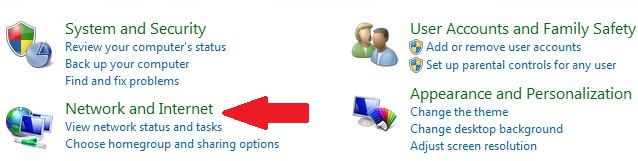
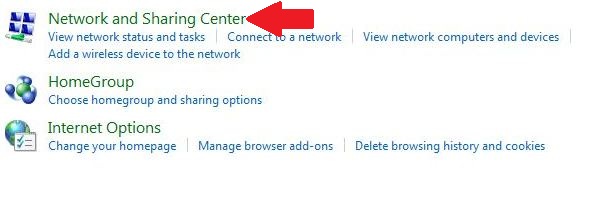
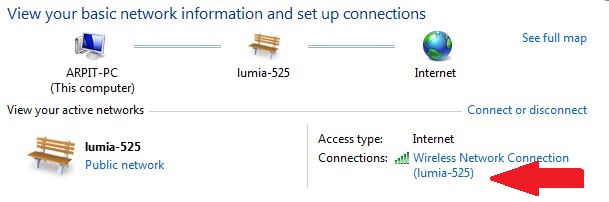
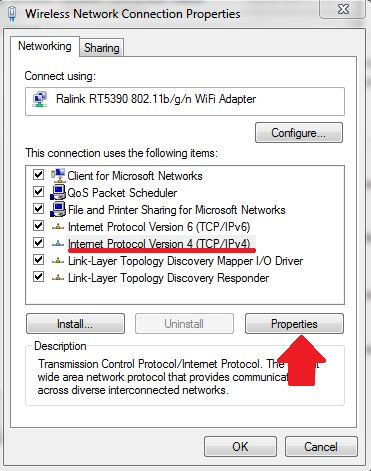
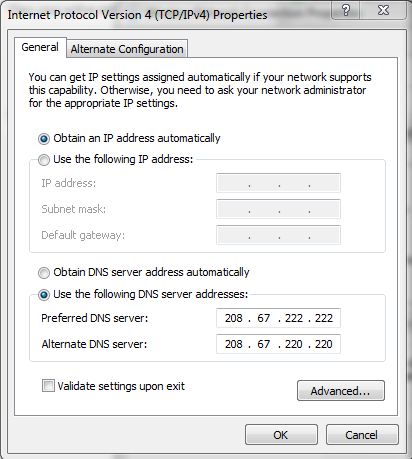
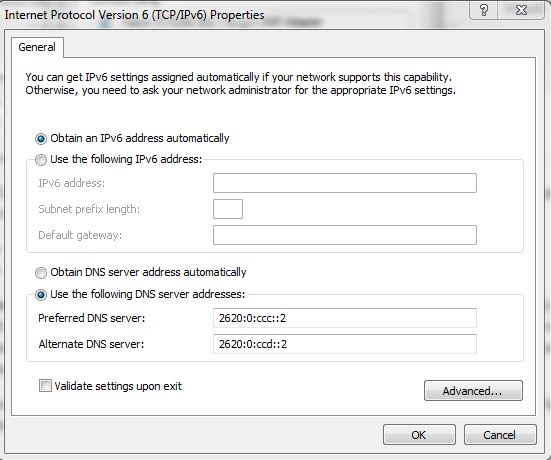
No comments:
Post a Comment