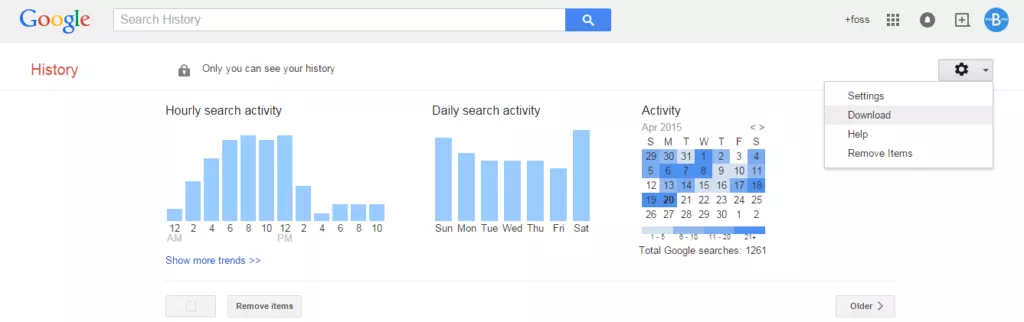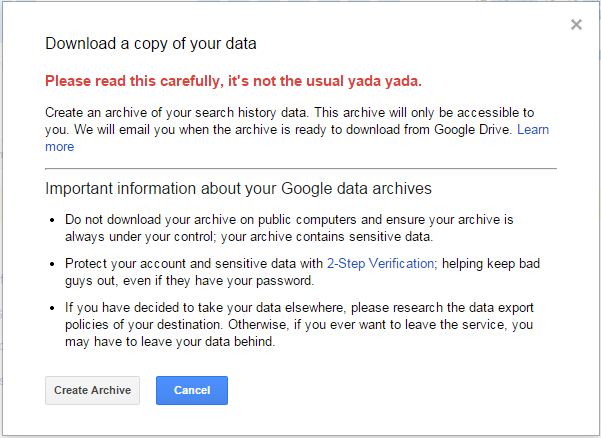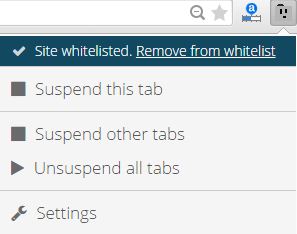The world’s oldest computer ‘Antikythera Mechanism’ was built more than 2000 years ago. The device was used by Greeks to make an accurate prediction of the eclipses and record calendars for the Olympic games. And it can do so much more. Read further to know.
This might come as a shocker to most of the people. There was a ‘mechanism’ similar to a computer long before the father of computer Charles Babbage was even born. The world’s oldest computer, ‘Antikythera Mechanism’, as it is being called, dates back to 2 millennium BC.The Antikythera Mechanism is a type of an analog computer which could predict eclipses and record the dates for the ancient Olympics to serve the purpose of designing a Greek calendar. The archaic artifact having a clock mechanism and constituting of about 40 hand-cut bronze gears was discovered from the Antikythera Roman cargo shipwreck off the Greek island of Antikythera.
The device which shows the ingenuity and the astronomical advancements of the people back then was capable of tracking the movements of Mercury, Venus, Mars, Jupiter and Saturn. Scientists have scanned the world’s oldest computer to find that the Antikythera mechanism even had ‘instructions to use’on its wooden casing (13 inches x 7 inches x 3.5 inches). It had a single dial which showed the Greek zodiac and Egyptian calendar at the front and two dials at the back that gave information about lunar cycles and eclipses.
The device could predict the Saros cycle as well which is a period of 18 years after which the sun, moon and the earth return to the same relative positions. Now, that is real genius!
So, that is about Antikythera computer. But the term ‘mechanism’ refers to the Babylonian arithmetic and has traces of Archimedean mathematics, thus making it the world’s oldest calculator as well.
Scientists have admitted that Antikythera Mechanism was the most advanced and complex device which would be created in the coming 1000 years. The computer is said to be built during the time when Romans were controlling most parts of the Greece.
Antikythera Mechanism was found in the 148 ft shipwreck by a group of Greek sponge divers. It was considered too advanced for its time and most of the archaeologists thought it to be prochronistic. Later, through radio carbon dating the truism of the world’s oldest computer came into light. The most recent reports suggest the device to be created in 205 BC.
These pieces of evidence show how much ahead of their time the people were back then, and we have had records of the intricate surgeries performed and similar other astronomical devices’ evidences (in Indian Civilizations) during that time which just reiterates the fact.
The Antikythera mechanism which we can now concretely say as the world’s oldest computer is on display at the National Archaeological Museum in Athens.
Have anything to add? Tell us in comments below.
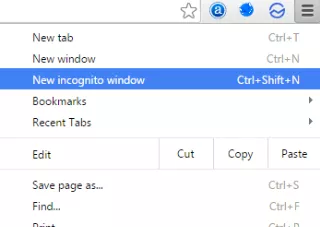
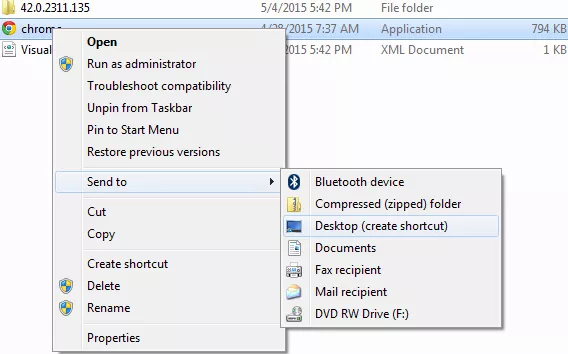
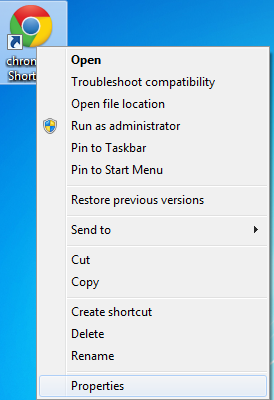

 .
.